![[LFB newsletter] [Freelance]](gif/fl0clear.gif)
Getting the date rightThe Y2K Bug is almost certainly not out to get your computer. Even if your computer does form a belief that the date is early 1980, you have nothing to worry about unless you depend on an accounting program. And, from the "you really mean to say that people don't learn that at their mother's knee?" department: |
The Y2K Bug will not and cannot do physical damage to your computer. Like a virus, it can only mess with information. |
|
Here, however, are some tips for discovering whether you can put your computer right so that all your files appear with the right date. They're geared to "windows" computers, but the first of the three steps below should work on older Macintoshes. If you're the kind of person who likes to know why you're doing something, read the following paragraphs. If not, here you can quite safely skip the small type.
What to doI will assume that you wake up on Tuesday 4 January 2000, keen to work. In everything that follows, substitute the actual date for this example date! -1] Shut your computer down before midnight on 31/12/1999No special reason, it just makes it easier to explain things. If it's a laptop, first disable "sleep mode" - so that when you turn the power on again it will "re-boot" from scratch, not just wake up where you left off. 0] Turn your computer onWhat date does it show? In Windows 95/97/98 (9x for short), put your mouse pointer over the little clock in the bottom left-hand corner of the screen. A little window should pop up showing your computer's belief about the date. In Windows 3.1 and Windows 3.11 (3x for short), start the Clock program (usually in the Accessories group) and persuade it to show the date, if it's not doing so already. (Hint: if it has no menu options, hit the ESC key.) On a Mac, look at the alarm clock (either directly under the Apple logo menu, or in the Accessories list under that; if the date isn't showing, click on the little key thingy.) If the date shown is today's date, all is well so STOP. If it isn't, that's why you're here, so read on... 1] Set the date through the OSIn Windows 9x: click on the Start button; click on Settings; click on Control Panels; double-click on Date/Time. In Windows 3x: find the Control Panel program, usually in the "Main" group, and double-click on it; double-click on the Date/Time icon. On a Mac: click on the Apple logo at top left; click on Control Panels; double-click on Date/Time. Enter the correct date and time - click in each "field" in turn and type in the year, month, day, hour and minute. If you find the mouse fiddly, use the Tab key ( Click on the OK button if there is one; if it's a Mac, just close the thingy. Now the moment of truth. Shut your computer down. With Windows 9x or a Mac, you must do this through the Shut Down command - always, but particularly now. Then turn the power off. Turn your computer on again. Check its belief about the date, as above. If the date now shown is today's date, all is well so STOP. If it isn't, and you have a Mac, as far as I know you're going to have to live with it. If it isn't, and you're using Windows, read on. 2] Set the date through DOSIf you use Windows 3x, shut it down to get to the DOS prompt which looks like C:>. If you use Windows 9x: click on the Start button; click on Shut down; click on Restart in DOS mode; and click on OK or whatever the fat button is called. If you use a Mac, you should have given up already. Now you should see a C:> or C:\WINDOWS> on your screen. Type the command C:\>cd \dos C:\DOS> Now type the command C:\>date Current date is Tue 04/03/1980 Enter new date (dd-mm-yy): ... so do as the nice program says. Type Now shut your computer down. With Windows 9x, try typing the word Turn your computer on again. Check its belief about the date, as above. If the date now shown is today's date, all is well so STOP. If it isn't, you may still have one more thing to try. 3] Down and dirty with the BIOSShut your computer down yet again. All Windows computers have a "configuration" or "setup" program which you can run as soon as you turn them on, before the disk drives get going. Some of these - particularly in older computers of the kind that dragged you this far - give you a final try at changing the date. Turn your computer on. Observe carefully. The first line of the annoying gobbledegook on the screen almost certainly says Acme Systems BIOS revision 666 (or equivalent). The second line is quite likely to say Hit X to enter setup or something meaning about the same. What X stands for depends on your computer: I have come across machines for which X is ESC, DEL, F1, F2, F8 and F10. So, if you were quick enough, hit that key. You have to hit the key of your choice before the words Loading MS-DOS or similar appear on the screen. Probably, you'll have to restart your computer once more. You can do this faster by holding down the Ctrl and Alt keys at the same time, while hitting Del, any time before Windows-like stuff starts apearing on the screen.) If you see no such line, try holding down the keys listed above. Sometimes, holding down the ESC key makes a message appear telling you which key you should have held down. Go figure. You will see a screen vaguely resembing the following. Now, be careful. If you change the setting for the "Hard disk" - surprise! - your computer may forget that it has a hard disk at all. So make sure your printer is turned on, and then hit the Print Screen or PrtSc key to print out a copy of the screen so you can put everything back just as it was if something goes wrong. (Ah! That's what it's for!) 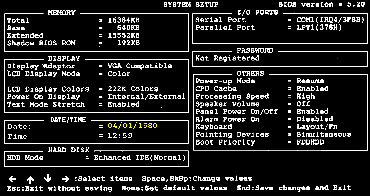
They all differ. If you see no mention of the date on the screen, look at the bottom to see whether there's a key you can hit for more options. If you still see no mention of the date... oh well. You tried, valiantly. Almost always you use the arrow keys to move around: sometimes you may need to use the Tab key ( Once you get to the date field, sometimes you can type Always, you will be offered the choice of a key to hit to get out leaving things just as they were before your visit - usually the Esc key. Always, there's a key which you hit to make your changes take effect ("save" them). When you hit either of these, your computer will continue to start as normal. But better. Congratulations! And a pint for the person who told you you could still log on to the internet to fetch this page. And if your computer is a laptop and you use "sleep mode", remember to re-activate it. Date displayThe fact that a program may display a date wrong doesn't prove it's broken functionally. See this explanation of when you need to replace a program. For example, the File Manager program in Windows 3.11 and earlier may display the date of a file as "04/01/19:0" instead of "04/01/2000". But this program only does one thing with dates, which is to sort the display of files with the most-recently-modified at the top. And it still does this correctly. |
Dec 1999
![[Go to NUJ.LFB home] [NUJ.LFB home]](gif/nujsma.gif)
![[Media Unions home]](gif/mediasma.gif)
![[CCC home]](gif/ccc1.gif)
© 1999 Mike Holderness; moral rights asserted. Terms & conditions: this advice is provided as is with no warranty of fitness for any particular purpose nor guarantee as to the results of following or of failing to follow it. Liability is specifically disclaimed for damage direct or consequential caused by nuclear strike, civil unrest or its failure to arise, acts or omissions of deities, computer viruses, the Y2K Bug or otherwise.
This document is an example of the reason why Tim Berners-Lee and Robert Caillau invented the Web: they got fed up with answering their phone and email and invented a means of saying helpfully "get the answer yourself".
 , next to the Q key) to move from field to field:
, next to the Q key) to move from field to field:
 key (same difference). Depending on unimportant details of how your machine is set up, DOS may simply show another C:> or it may respond with something equivalent to:
key (same difference). Depending on unimportant details of how your machine is set up, DOS may simply show another C:> or it may respond with something equivalent to:![[The Freelance: contents]](gif/fl1.gif)